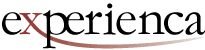Teams are already reporting technology meltdowns, gridlocked processes, interpersonal conflicts, workers missing in action, security breaches, worker lethargy, communication breakdowns, missed deadlines and more. Breathe easier. We’ll show you how to get through this.
You’re in the midst of the biggest management challenge you’ll likely ever encounter. This article lays bare the problems you’ll face and shows you what you need to do right now to avoid the quagmire in which many teams are already suffering.
By the time you finish this article, you’ll feel better understanding:
- how to manage your team in this new reality,
- the training required to get them up to speed on all aspects of this new ball game, and
- the technology that will make things simpler instead of adding to the chaos.
As a team and leadership development consultant, I’ve worked remotely and managed dispersed teams for over 20 years and have also helped my clients make it work for themselves.
I’ve already seen or made all the mistakes, so now you can take advantage of my knowledge to avoid needless suffering and get yourself and your team up to speed ASAP.
The Three Perils of Managing Your Covid 19 Home Office Workforce
The most common mistake that most managers make is to depend on communication and project management technology to help them carry on as though it’s business as normal. But then they ignore the other two pillars at their peril. And tech can lead you down a rat hole and draw your focus away from the real issues. Here are the three perils:
1. Team Dynamics Meltdown
This is the most important one. If your team dynamics go sideways, you can throw in the towel.
Teams we’ve talked to have reported that the first week is full of novelty, enthusiasm and a “we’re all in this together” esprit de corps. But by the third week, the stress of working remotely starts taking its toll and the cracks start forming.
Your initial focus must be to strengthen and maintain trust and lay out clear policies and expectations for home office work. Everyone needs to be clear on the new rules of the game. Then your role must evolve into keeping morale up, monitoring your team, keeping a close eye out for problems and solutions, and intervening with the appropriate actions for individual and team health.
2. Training Failure
The new situation will require your workers to quickly come up to speed on on new policies, expectations and technology. It’s also a good idea to make training available on other aspects of home office work such as self-management, motivation, time management and more. Dropping the ball here will make it even more difficult for your team.
3. Technology Fiasco
If you’re not already well into the home office work paradigm, you’ll need to make some urgent technology decisions to best support collaboration, security, communication and project management for your newly remote workers. Making the wrong decisions can lead you into a technological rat’s nest.
Let’s Start with Team Dynamics
This is the area that will make or break it for you. This is how you make it work.
First, Set Expectations
The first order of business is to set clear expectations for home office workers.
Here are some things to consider:
- Work Schedule. Should workers keep regular hours or is it up to them to choose their hours as long as they get their work done? This depends on the job requirements and the workers’ circumstances. You will likely need to make many customized arrangements.
- Availability. Workers that others depend upon to be accessible should keep regular work hours so that they are available when others need them. Depending on circumstances, others that are working more independently should still set designated time slots so that others know when they are available.
- Overtime for Hourly workers Set a policy and state it clearly. Then monitor (more on that below).
- Office Space. In normal times, many organizations require their remote workers to have a designated office space where they do their work. Others are more flexible and allow their workers to work in a coffee house, co-working space or other location. Given current restrictions on movement, you need not worry that anyone will be heading to a coffee shop. Many of your workers may not have a home office, so it’s likely they’ll be working on a kitchen table, or other makeshift arrangement. At this point, it is best to leave it up to them to make the best choices for themselves as long as it is a safe place to work. But emphasize that it needs to be safe and comfortable otherwise you may find yourself facing disability claims (see below).
“Some companies are already getting disability claims from workers claiming injury from poor home office setups.”
- Frequency of Communications. Set a high frequency of communication to begin with but let workers know that this is flexible and will likely be reduced as people settle into a rhythm. To start with, it’s not unreasonable to have daily team video conference check-ins and plenty of one-on-one follow up via video, voice, text and email.
- Worker-owned Equipment and infrastructure. Even if you already have some remote workers using company-supplied laptops, you will now likely need to depend up on your workers’ own hardware and software. Decide how you will compensate workers for use of their personal computers, software, internet service and cell phone data service. You may also need to upgrade some of these for them. More on this in the technology section.
NOTE: Some companies have already reported receiving compensation and disability claims from workers claiming injury from inappropriate, non-ergonomic workstations at home. One response I’ve seen is for companies to encourage workers to bring anything they deem necessary from their office workstation back to their homes. Whether these claims are opportunistic or legitimate, it’s something to be aware of. - Right to Audit. This is often part of a work from home agreement so that the organization can verify that the computer and other infrastructure is appropriate and secure and that the workspace is safe. You may want to include this so that if these conditions drag on and working from home becomes the new normal, you can check on things as needed.
- Protecting Proprietary Info. Since there’s a good chance you’ll depending on worker-supplied computers, you’ll need to let them know that you’ll be asking them to implement security protocols such as VPN access, encrypted wifi, dual-factor logons and more.
- Performance. Don’t have high performance expectations right from the start. It will take people a bit of time to get their feet under them. But let workers know that you’ll be expecting reasonable performance in two to four weeks. For some, because of the unsuitability of their job for remote work or other personal circumstances stemming from the remote work requirements, you will have to provide extra latitude.
- Re-Prioritization. Some projects and work will become less feasible with remote work. Others will become more feasible. You will need to re-prioritize projects with this and other factors in mind. Include your workers in these discussions then make the decisions and inform them as soon as possible.
Maintain Inclusivity
As a leader, it is up to you to keep your workers’ team spirit alive. The physical distance can quickly lead to feeling disconnected from the team. It is critical that you engage with your home office workers regularly. Video-based coaching and one-on-one meetings are a great start.
It’s likely that some of your workers will need to remain onsite, while the rest work remotely. In order to simulate in-person access as much as possible, respond quickly to messages and emails. Otherwise home office workers may start feeling like they’re “Out of sight out of mind.”
Resist the temptation to discuss things with the most accessible workers (onsite and remote) and then only include less accessible workers when you’ve already come to some conclusions.
If some of your workers are in inconvenient time zones, make sure that you’re not always making meeting times inconvenient for them. If they’re regularly waking up at 4am for meetings, it will get old for them quickly.
Add people on calls. If you would have grabbed Jeff from his office to contribute to the meeting, resist the urge to pass him over in a call. As a leader, you must set the example and do what it takes to get Jeff into the meeting. What you convey, your team members will follow.
Trust, Monitor, Evaluate, Coach, Reassign
If you already have a high-trust environment, then you’re ahead of the game. If you have a low-trust team, then this will be more difficult.
- Trust. There are ways to monitor the activity of home office workers, but for now, simply trusting is likely the most efficient approach. If you’re a micro-manager, this will be difficult. But it is also a great opportunity to up your leadership skills. If you don’t demonstrate trust, you may actually cause home office workers to resent you and therefore engage in the very behaviour you’re trying to mitigate. You can help people ease into remote work by starting them on tasks they are already comfortable and competent with. As they become comfortable with remote work, you can trust them to take on more challenging work.
- Monitor. Manage by objectives and focus on outcomes, not activity. After a bit of time, you’ll be able to see by their results who is meeting objectives and who is not.
- Evaluate. Once you’ve gathered some performance data, it’s time to evaluate. Those performing below expectations may have a difficult home environment, a role that doesn’t lend itself to home office work, poor self-discipline or they may just be slackers taking advantage of the situation.
- Coach. Connect with the lower performers and find out what’s going on. There are likely a number of things you can do to help them out ranging from coaching to giving them more appropriate work.
- Reassign. Once you’ve eliminated the obstacles in the way of the unproductive people, it will soon become evident who is and is not productive. Some people are simply unwilling or unable to work in an unmonitored, unstructured environment. An approach at this point is to reassign easily-monitored work to the less productive, less self-motivated workers and reassign self-directed work to the self-motivated, productive workers. That way you can keep a closer eye on the output of the less productive workers and thereby help keep them on track.
You should also look at reassigning work based upon what makes the most sense for each worker’s particular home office work circumstances. A worker in a chaotic household with many distractions may be better off doing work that requires less concentration. A worker that’s home alone and craving social contact may be better off doing work that contains more interaction with other people.
Communicate
Build and Maintain Rapport.
Don’t forget the small talk. It’s too easy to just get on a call, discuss what needs to be discussed and then get back to work. This makes sense if you’re on a tight deadline or just having a quick meeting, but if this is all you do, you’re losing out on a critical aspect of managing your employees.
To make sure things don’t go sideways, you must maintain and build rapport with every single member of your team. This rapport will serve you well when the time comes to work through team problems, when they need to trust you enough to confide in you with their challenges and when you need the benefit of the doubt when you screw up or make an unpopular decision.
You do not build rapport by talking about work, rather from getting to know the complete person behind the job title. Get to know them at a deeper level. What are they proud of, what is their family situation, what are their challenges, hobbies, and passions?
“What comes across as an innocent observation in face-to-face communication, may come across as a sarcastic jab when sent as a text message.”
Rapport-building is best achieved with one-on-one calls. Make sure you set aside enough time for them and never cancel one. Canceling is one of the surest ways of building resentment. Even if they say it’s OK, they’ll be left with a bad taste. If you absolutely need to, reschedule, but never cancel.
Avoid the Perils of non-Face-to-Face Communication
If workers are used to communicating face-to-face at the office, this will be one of your greatest challenges.
Misunderstandings, negative assumptions and hurt feelings rise precipitously as teams rely more on email and text and less on face-to-face communications. That’s because we lose all the nuances of facial expression, body posture, hand movements and voice inflections that communicate all of the cues of the person’s intention, emotional state, sense of urgency and more. More than ½ of human communication is nonverbal.
“When reading a written message, always assume good will before malice”
What comes across as an innocent observation with a light tone of voice and a slight smile in face-to-face communication, may come across as a sarcastic jab when sent as a text message. Especially if you already have a strained relationship with the person and you arbitrarily assign a “tone” to the message based upon your bias. You come away with a confirmation of your bias and an even more strained relationship.
This reaction comes from millennia of primal programming that pushes us to take something as a threat by default for the sake of survival. Note this when you send a message. Anything that can be taken as a “threat”, likely will be. Whenever I have this feeling, I rely on a derivation of Hanlon’s Razor: “Always assume good will before malice.”
To mitigate this, do what you can to use methods higher up the communication ladder when possible. The communication ladder listed from highest to lowest quality communication is as follows:
- In-person face-to-face. Allows you to perceive all the nuances of communication. Unfortunately not available when people are working remotely.
- Video conferencing. Allows you to perceive most of the nuances of communication but makes it more difficult to see body posture. When a number of people are on the call, it’s harder to notice the reactions of the people who aren’t speaking at the moment. You don’t get quite the same sense of the room. But it’s much better than a phone call and because you can see everyone in a video conference, it prevents people from “checking out” and multi-tasking on something else during the call.
Use video conferencing when possible, but especially for sensitive topics, critical planning sessions and periodic check-ins. With all the free and inexpensive products for video chat, there’s no excuse not to use video whenever you can. - Voice-only communication. You lose all the physical cues but still perceive the verbal cues of tone and inflection. This can take the form of telephone calls, teleconferencing or voice messaging. Some communication apps such as WhatsApp offer a hybrid between text and voice chat in that they allow you to exchange quick voice messages instead of text within the same conversation. This is a great way to convey the nuance of voice within a text chat environment.
Use voice as a substitute for video conferencing when video is not available or unreliable. Also great for discussions on routine issues between colleagues. Much more efficient than text/email but conclusions need to be written down and distributed via text/email. Unless there’s a reason not to, consider moving your telephone conversations to video. - Text chat conversations. The best ones are flowing conversations where responses are immediate and the participants are engaged. But if you’re doing this, you might as well just pick up the phone and have a much higher quality interaction. Asynchronous text chats, where there are significant delays between responses, are a good use of this medium. It can keep an informal feel without intruding on a person’s work flow. In either case, use emojis liberally so that you can communicate the feeling and emotions of what you intend.
- The place where email really shines is in following up and confirming voice and video conversations, communicating large amounts of detailed information, and keeping an audit trail of communication that you can refer back to. Team messaging applications such as Slack also provide this benefit.
The problem is that often people use email when another method would be much better. They spend time writing an email when a quick voice call would suffice. In low-trust environments, people often use email as a “CYA” (cover your ass) tactic to shift blame and verify that they actually said what they said when things go sideways.
One manifestation of this tactic is overuse of “reply all.” It clogs up others’ inboxes and tends to peak on Fridays as people try to move work of their own desks before the weekend.
Unless the email is formal, do not be shy about using emojis. They can go a long way to making yourself understood.
The higher the existing level of trust and teamwork, the less concerned you need to be about misunderstandings and miscommunications and the more you can rely on methods lower down the ladder for routine communication.
Use All Means Available to Enhance Communication.
- Use emojis and animated gifs in text communication to convey the emotions that do not come through in text. If, for instance, you want to congratulate someone on a job well done, use an animated gif from a site such as giphy.com instead of just the words “Good Job”. Watch how much better the reaction is! If you’re using Slack for communication, they have a Giphy integration that makes it easy to drop a gif into your message to underline what you’re trying to convey.
- For the first while, many workers will likely get on the “let’s be on video chat all the time” bandwagon. Let it run its course. Soon the novelty will wear off and they’ll get down to work.
- Online video coffee breaks are a great way to duplicate the coffee station banter where much of the true office communication happens.
- Get creative with your meet-ups. Tell everyone to order in a pizza at the company’s expense and have an online pizza party. For inspiration, do a google search to see what other teams are doing. You’ll be amazed by the creativity.
- It is critical to retain the regular human interaction between team members that occurs at the office. This is what maintains the social and team bonds the keep things running smoothly. That being said, be aware of the varying interaction needs of your team members. The extraverts will need more, the introverts less.
- Replicating the standard formal “Monday morning” office meeting in a video chat may not be enough. Oftentimes in an office, the real communication does not happen at these meetings, but around the coffee station throughout the day. Since you no longer have the coffee station, you may need to have more frequent informal meetings and chats to effect the same level of communication.
- Make sure you do a written email follow-up for video and phone calls that resulted in conclusions, decisions or the exchange of significant information that could be lost if just relying on people’s memories.
- At least for the first while, have a daily morning video conference check-in. This goes a long ways towards keeping the sense of team and normalcy alive.
- Try out online communication and collaboration software. Give it a fair shake, but if it’s not working, don’t be afraid to try something else.
Be Kind and Stay On Top of Stress and Emotions

This video shows what the stress of poor home office environment can lead to. This is new territory and stress levels are high. People are worried about their jobs, their elderly loved ones, their children and the economy. People are in lockdown with their children, pets, spouses, etc. Have empathy for each-others’ situations and don’t worry about how “professional” people look on video or what’s going on in the background. Cut each other some slack.
This is different than normal remote work where you can work at a coffee shop or have a desk at a co-working space. Encourage your team members to take a daily walk while practicing recommended distancing. They can even take a walk during a call if they don’t need to take notes or share their screens.
For the first couple of weeks, over-communicate. Use as much phone and video communication as possible instead of email or text. You’ll soon reach a balance that works for you and your team. Let folks know that things will be in flux for a while until the team finds a rhythm.
With a remote worker, you lose all the ad hoc, in-person moments that happen in the office to build rapport and connect. Although you may have an “open-door policy”, it will likely fail if it is not at a specific, published time that you set aside for it. Otherwise your team members don’t know what time works for you, whether you’re at your desk or even if you’re available. The best solution is to simply publish your “open” hours on whatever collaboration platform you’re using. Start with a couple 1 hr slots per week and adjust as necessary.
For the first while, focus on quick wins and achievable tasks so that people don’t go into learned helplessness.
Be on the lookout for people suffering loneliness. Especially the people who have nobody else at home.
Start off your video or phone conferences with some informal chit chat just to see how everyone is doing and to share experiences. It’s good to know that you’re not the only one dealing with adversity. Sharing their challenges will help reduce the stress and rally colleagues to each-others’ aid.
The 2nd Peril: Insufficient Training and Coaching
There will be a steep learning curve as your workers ramp up in their new environment.
First, you need to document all of the new, altered and deleted policies, procedures and expectations that are now in place to deal with the situation. As a manager, it’s probably best that you personally lead the sessions that get people up to speed on the new normal. This information must also be kept in an easily accessible format for all workers. As it evolves, you must keep your workers up to date.
Additionally, your workers will likely need training in both soft topics (time management, communication, etc.) and hard skills (technology, infrastructure, etc.).
There are several sources you can access for this training:
- Your in-house e-learning modules that cover any of the topics, are a natural first place to start.
- If you have in-house experts that can bring others up to speed, then bring the learners in on a video conference and have your expert teach the material.
- Any external trainers you work with can do the same.
- Workers can get help from their colleagues who may already have skills in the domain in question. Especially for the technology side of things. This can be done via video conferencing and screen sharing.
- There is also a plethora of online learning courses available on the web. Some of the top providers are:
- Skillshare: https://www.skillshare.com/ A wide variety of courses including business and technology. Focus is on interaction rather than lecturing. Primary goal is to learn by completing a project.
- LinkedIn Learning: https://www.linkedin.com/learning/ Formerly Lynda.com. A large variety of courses taught by industry experts.
- Pluralsight: https://www.pluralsight.com/ Focuses mainly on technical skills
- Alison: https://alison.com/ A broad selection and it’s all free.
- Udemy: https://udemy.com/ A broad selection of pretty much anything you want ranging from management to IT skills. Some courses come in a format (e.g. SCORM) that require you to have a Learning Management System installed to be able to use them.
- Any of the technologies you decide to use for online collaboration, communication, etc. will have their own tutorials to onboard new users and get people up to speed.
As a leader, you may find yourself providing a lot of coaching, especially in the realm of soft skills. Be prepared to help workers deal with stress, conflicts, time management and more. If you feel you could use a refresher on any of these topics, you should make use of any learning resources you have access to.
Don’t forget how critical communication is to effective coaching. Take the points in the Communication section to heart. Your one-on-one sessions with each and every worker are a critical touch-point for coaching your people through this unprecedented situation.
The Third Peril, Technology Meltdown
Thankfully we live in an age where the technology allows us to work from home. The problem is that there is so much to choose from that it’s difficult to know where to start. And if you choose wrong, you’ll regret it. Add to that the technical logistics of working from home and it’s enough to make you want to throw your hands up.
Here is some guidance to get you started and make it simpler.
Make the Home Office Environment Productive
| Note, links with a * are affiliate links where at no extra cost for you, we get a small commission. Please show your support by using the affiliate link should you choose to buy a product. |
Working from home does not come with all the benefits of a well-designed and equipped ergonomic office space. Here are some considerations:
- When working collaboratively or brainstorming, it is useful to have dual monitors. That way, for instance, you can be on a videoconference app such as ZOOM on one screen and a collaboration such as Google Docs on the other screen.
- It’s important to have a comfortable chair and workspace. Cheap office task chairs do not cut it. An often overlooked and surprisingly comfortable and economical solution is a gaming chair. Here are some on Amazon in the US: https://amzn.to/34sMOdR* and Amazon in Canada https://amzn.to/3e3dV3L*.
- Normal home internet access may not be sufficient for working from home. (Unless, of course, there’s a gamer in the house!) You may need to supplement your workers’ broadband speed.
- Some employees may not have a corporate laptop or a suitable home computer. Instead of providing a laptop or paying for a home desktop, some organizations are allowing workers to take their office desktop computers home with them.
- What happens if the workers’ home internet goes down? A good alternative is a cell phone with a decent data plan. It can act as a hotspot when the home internet is down.
- As I previously mentioned, some organizations are already receiving disability claims from workers claiming injury because of un-ergonomic home office environments. Whether they’re legitimate or not, you need to plan for this. Some organizations are allowing workers to take whatever they need from their work office to outfit their home office and reduce the chances of disability claims.
Office/Productivity Software: If you’re committed to MS Office
If, like most organizations, you are already using MS Office, then it makes sense to keep using it in the home office work environment. If you have the MS Office suite installed on your corporate computers and are not yet using Office 365*, this may be an opportunity to try it out by getting licenses for your remote workers.
Instead of a one-time purchase, with future purchases for upgrades, Office365 is a subscription service that keeps you up to date with all the newest features. It additionally comes with online collaboration and project management tools. These aren’t as slick as some of the other collaboration solutions, but the fact that they’re integrated into the suite makes them worth a try. Normally each license covers fully-installed Office apps on 5 phones, 5 tablets, and 5 PC’s or Macs per user which means your worker can have it on their work desktop, work laptop, home computer and other devices. You can check out Office365 (soon to be Microsoft 365) pricing here*.
If you’re already on Office365, then the easiest thing is to just exercise the option your license gives each user to install on multiple devices. You can quickly set up Office365 on their home computer, tablet, etc. without any additional license charges.
If your home office workers have consistent, reliable internet access and do not require native MS Office software on their computers, then you can consider using MS Office online. This cloud-based suite gives you almost all the functionality of the full MS Office suite, but with a few advanced pieces missing, like pivot tables in MS Excel. And, of course, the files are all compatible with standard MS Office programs.
Free alternatives to MS Office if you don’t want to pay for additional licences
Given the quality and compatibility of some of the free MS Office alternatives, some organizations are giving up on MS Office completely. Here are the best ones in descending order:
Libre Office
This one is so good, you’ll wonder why you ever paid for office software in the first place. It is compatible with all MS document formats and boasts almost every feature you’ll find in the newest MS Office suite. It’s an open source project maintained by a vast and enthusiastic community of volunteers. It is free for both commercial and home use and comes with a great set of extensions and templates. It does not have a cloud collaboration and storage component, but you can easily substitute Google Drive or something similar for the storage, and Google Docs for simultaneous document collaboration. You can download the whole suite for free here for Windows, Mac or Linux.
WPS Office Free
A nice, lightweight alternative with analogues for Word, Excel and Powerpoint that offers file compatibility with MS Office apps. The downsides are that there is no spell check and that it displays the occasional ad (but not often enough to be a bother).
There are versions for Windows, Mac, Linux, iOS and Android. You can download them here
FreeOffice
This a fairly complete version of SoftMaker’s paid product. The paid product, provides tabbed browsing and a thesaurus. But other than that, you’re good to go with Word, Excel and Powerpoint files.
It looks very similar to older versions of MS Office. It doesn’t offer quite the same suite of tools as Libre Office such as mathematical formulae or diagrams. With those caveats, it’s a superb free suite that works well. There are versions for Windows, Mac and Linux. You can download them here.
Polaris Office
Similar to WPS Office, this is an alternative with analogues for Word, Excel and Powerpoint that offers file compatibility with MS Office apps. With the free version, it also comes with 1GB of cloud storage, but only 60mb of bandwidth per month. The free version is ad-supported and you have to be careful when installing it to decline the bloatware it offers such as McAffee, PremierOpinion and an antivirus suite. Since it operates with the cloud, you’ll need to create a sign-on ID. You can get Polaris Office here.
Google Docs
This is an online-only product, but it’s worth mentioning because of its functionality and outstanding real-time collaboration abilities. It has analogues for MS Word, Excel, and Powerpoint. It runs within your web browser and documents are automatically and continuously updated to the cloud. It also does automatic archiving so you can recover old versions. It runs in pretty much any web browser across PC, Mac, and Linux. And there are mobile apps for iOS and Android.
You don’t get advanced tools you’ll find in LibreOffice or MS Office (no pivot tables and no database tool, for example), but it if you don’t need them, then you’ll be fine.
The main drawback is that opening files from other software is not smooth and file formatting is not always converted properly. You’ll also need a stable internet connection since it does not have a local version.
Where it really shines is in real-time collaboration. You can be working at the same time in the same document with your coworkers and see the changes that all of them are making in real-time. More info on Google Docs here.
Video Conferencing

There are many good solutions in this space. Some of the features to consider if you may need them are:
- Password protection of the call so only people with the password can connect.
- Local and/or cloud recording of the call.
- Screen sharing.
- Shared whiteboard for concepts and brainstorming.
- Chat window for text chat and sharing of images and files. (many prefer to use a separate dedicated text chat app for this).
- Ability to create breakout chats as the meeting evolves.
- Host control of who can speak and who’s muted.
- Ability to interface with other applications such as Slack.
- Integration with an office suite.
Here are some of the best video conferencing options:
ZOOM
ZOOM is the current leader in this field. I normally use this one and it tends to have the best performance with the fewest glitches. You could probably use their free version for much of what you need. They limit it to 40 minutes for up to 100 participants. The paid versions allow meetings up to 24 hrs long and provide increasingly sophisticated admin and reporting features.
ZOOM also has some great features that enhance video conferencing. These include screen sharing, a shared whiteboard for brainstorming, call recording both locally and on the cloud, and the ability to create breakout rooms for participants as the needs of the discussion change. It also has a tight interface with Slack.
One caveat is that there have been security gaps identified as usage has skyrocketed during the pandemic. You can get more details about ZOOM here.
Google Hangouts and Google Meet.
These have become much better in the past year and rival ZOOM in functionality. Hangouts is analogous to the free version of ZOOM and allows up to 10 participants for . As of June 2020, this will only offered to consumer accounts, which is basically anyone with an @gmail.com or @googlemail.com email address. Google Meet is the paid version and is part of Google’s G Suite and allows up to 250 participants and 100,000 live stream viewers.
Setting up a video conference on Hangouts is simple. Just go to hangouts, click “video” and then click “invite.” At this point you can enter the names or email addresses of the people you want to invite. You can also copy the link and send it to people through other means such as Slack, WhatsApp etc. The meeting link is valid for 90 days so anybody with the link can re-enter the meeting even if there is nobody else there. This also means that you can send the link out ahead of time for a scheduled meeting.
Alternatively, you can also set up a Hangout from your Google calendar by adding a meeting, then adding attendees and choosing “conference” from the location dropdown. Everyone on the list will receive a calendar notification that contains the link to the hangout.
Due to the current pandemic, Google is providing free access to various parts of their paid versions.
Microsoft Teams
If you’re already on Office365 (soon to be Microsoft 365), then Microsoft Teams (the replacement for Skype for Business) is a logical choice. It’s somewhat clunky, and the way it works and how it integrates with other Office365 (soon to be Microsoft 365) apps makes for a significant learning curve. But once people are up to speed, it’s a good product. If you need to get people up to speed quickly, then Zoom or Hangouts may be a better option.
GoToMeeting
Another strong contender is GoToMeeting. It offers most of the same features as ZOOM, but in a slightly less intuitive interface. It doesn’t have a free version, but if you plan to record and share your meetings, GoToMeeting offers unlimited cloud storage for meeting recordings.
Collaborative Communication and Task and Project Management.
In this section, I’ll cover some of the cloud-based tools that are most useful for quickly getting your home office workers up to speed. If you already have mature project management infrastructure using tools such as MS Project, I’ll assume you’re already well-versed in that. However, for your newly mobile employees who quickly need to get up to speed on a tool that helps keep people on track and communicating, you’ll want to take a look at these.
Trello
Trello is a favourite of many for its simple, intuitive interface. It is basically a virtual Kanban board with tasks presented much like sticky notes that you move from one column to the next on your board. It is best suited for less complicated projects without a large number of dependencies. Choose this one if you have a team of less than 30 people and you want a quick, easy and effective way for your team to get up to speed in managing their day-to-day tasks in collaboration with their team mates.
Trello’s free option allows unlimited users but is limited to 10 team boards and does not provide access to priority support, app integrations and several other features. However, if your needs are simple, the free option could easily be enough! Learn more about Trello here.
You can use Zapier or IFTT to connect Trello to many other apps. There are also several nice native integrations with other products. One of the most useful is the integration with Slack to add a great communication component to the system. Learn more about Trello here.
Asana
Compared to Trello, many like the more list-oriented approach that Asana offers. It has a slightly steeper learning curve than Trello, but if you need better dependency-tracking and even multiple dependencies for individual tasks, then it may be worth it for your team. While Trello give you a pre-defined structure to work within (making it simpler to learn), Asana is more like a framework within which you can decided how to use the various features to best manage your team and projects.
Because of this flexibility it is easy to create a messy project structure that you’ll then be stuck with. Trello is best for small to medium sized teams that need a slightly more sophisticated tool and don’t mind a bit of a delay as people get up to speed.
Asana offers a free plan for up to 15 people without advanced security features and access to priority support.
As with Trello, you can use Zapier or IFTT to connect Asana to many other apps. There are also several nice native integrations with other products. Although there are ways to communicating in Asana using @tags in tasks and notes, it also has a slick and very tight native integration with Slack which rounds out the communication side of it nicely. Learn more about Asana here.
Monday.com
A slightly different approach than Asana, but basically offers the same functionality. It additionally offers Gantt charts, Agile support and time tracking as well as higher security standards.
Monday.com does not offer a free option (besides the 2-week free trial), but the paid options are a bit lower cost than Asana. More about Monday.com here.
Slack
As a business messaging app, where Slack shines is in team communication. Many teams are using Slack and similar apps to largely replace email. Great for one-on-one conversations, private group chats and public conversations. Instead of disappearing into an email black hole, conversations and their attachments are easily tracked, searched reviewed and stored. Because of how it works, messages tend to be succinct, you can join conversations that are relevant to you and you can skip anything that doesn’t apply. If you’re needed, anyone can flag you by putting an @sign in front of your name in the conversation. Perfect for persistent, ongoing conversations.
The free account is fine for small teams, but if you’re planning to use it for a while and your needs evolve you’ll want to upgrade to their Standard ($8/mo/user) or Plus ($15/mo/user) plans to allow for more storage space, app integration and group video calls. There are workarounds for these restrictions if you want to avoid upgrading. Slack also integrates will with many other products including the aforementioned project management and collaboration apps.
Slack is a great option to get you started in team messaging and will make the transition to remote work much easier. More about Slack here.
Microsoft Teams
With similar functionality to Slack, albeit a less elegant interface, Microsoft Teams is also a respectable team messaging system. If you’re already on Office365 (soon to be Microsoft 365), it’s cheaper than adding Slack into the mix and it has the advantage of connecting nicely with the rest of the Office365 (soon to be Microsoft 365) ecosystem. Microsoft Teams is included with Office365 (soon to be Microsoft 365) plans from the Business Essentials level and up. More info on Microsoft 365 here*.
Glip
This is a great alternative to Slack and comes in at a lower cost. You’ll sacrifice a few bells and whistles, but if you don’t need them why pay for them? Glip’s free option is almost identical to its paid option. The only difference being fewer shared video minutes and not being able to tweak data retention policies. You can easily use another option for video conferencing such as Zoom and you’re still left with a fully functioning team messaging solution. More info on Glip here.
Not as feature-rich as complete team messaging apps, but it’s likely that most of your team are already on WhatsApp. This familiarity makes it a great choice if you want your team up on a messaging up as quickly as possible. You can create as many group chats as you want and it’s easy to attach documents, photos, and other files. The message stream is also searchable. If your needs are simple, it’s ideal. Another great feature is the voice message button. Instead of sending a text message, you can send audio clips. This gives it “walkie-talkie” like functionality. Think of it as voice texting. This is especially good if you want to have an asynchronous conversation but don’t want to lose the nuances of voice communication. It’s free and you can use it on your smartphone or on the desktop. WhatsApp also promises end-to-end encryption. One downside of WhatsApp is that each user must have a cell phone number to attach a WhatsApp ID to. More on WhatsApp here.
Line
Line is hugely popular in Asia and offers the functionality of WhatsApp without the requirement that you have a cell number attached to it. It’s free as well and has versions for smartphones and desktops. If you don’t already have a reason to go with WhatsApp, Line is likely the better choice. More info on Line here.
Security and Privacy
Remote work puts additional security concerns on your organization. Here are some for you to consider:
VPN
It is essential that you have a VPN service through which your workers access the internet and your corporate intranet. Not doing so leaves you vulnerable. There are several VPN services available. After using HMA (HideMyAss) for several years, I switched to NordVPN a few years ago. It consistently ranks as the most secure VPN service and is one of the few available that allows me to access the web from behind the firewall of countries such as China. NordVPN has both personal and business solutions. More info on NordVPN here*.
And while we’re on the subject of accessing your corporate intranet from remote locations. You may need to increase the bandwidth and number of connections available for people to log in.
Passwords and Authentication
If you’re new to the remote work scene, your organization may not yet have USB security keys, disk encryption, two-factor authentication, and other protections in place to not only protect your laptops from incursion but also ensure that nobody can hack your remote workers’ passwords. Almost all online apps now allow two-factor authentication and they’re normally easy to set up. Disk encryption comes included with macOS and business editions of MS Windows. It would be wise to use it. USB security keys are a little more complex and require a fair bit of technical overhead, but they make your laptops and desktops nearly impenetrable.
Privacy
Not often considered is the privacy of your home office workers’ office space. It may not be much of an issue if they live alone, but if they don’t, you may not want family members, visitors, or roommates overhearing confidential business conversations. Discuss this with your remote workers and find solutions.
What Happens When It’s Over?
The crisis will undoubtedly end, but the world of work will have changed. Many organizations that have long resisted remote work will realize that it can be a great way of doing things. Others who mismanaged it will have suffered greatly. Some will decide to adopt remote work even to the extent of letting go of some of their workforce to replace them with less expensive foreign remote workers. It will not be business as usual.
In light of this, you must start planning for what happens when the crisis ends as soon as you can. There are a number of possible scenarios and you’ll need to be keenly aware of which way the wind is blowing in your organization and prepare accordingly.
Final Thoughts and Resources
These are unprecedented times and you’ll need to be creative, resilient and flexible in your approach to come out of it unscathed. This article has given you some ideas, approaches and tools to set you up for success. There is much more out there that is not in the scope of this article so reach out to your trusted coaching, team work, training and technology advisors for help.
Be kind and flexible but firm with your team. The more you can give the impression that you’ve got it under control, the more trust your team will have in your guidance. This will be a test of your leadership.
If you’re feeling overwhelmed and looking for trusted, professional advice to relieve your stress and help you get through this, please reach out to me and my team.
We’re here for you.
We can help you with team dynamics, training, and technology.
Call me at +1 (403) 270-0000 or email me at info@experienca.com
Author
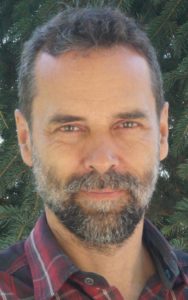
Trent Schumann has been helping organizations overcome their Team Dynamics, Training, and Technology challenges since 1992. Whether he’s working with a global multinational or a small enterprise, his clients value him for his practical, actionable advice and his insights into the root causes of dysfunction in their team dynamics, training, and technology.
He’s worked with 100’s of teams with 1000’s of challenges and is happy to share what he knows and bring all those lessons to bear on whatever challenge you’re facing.